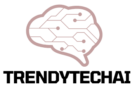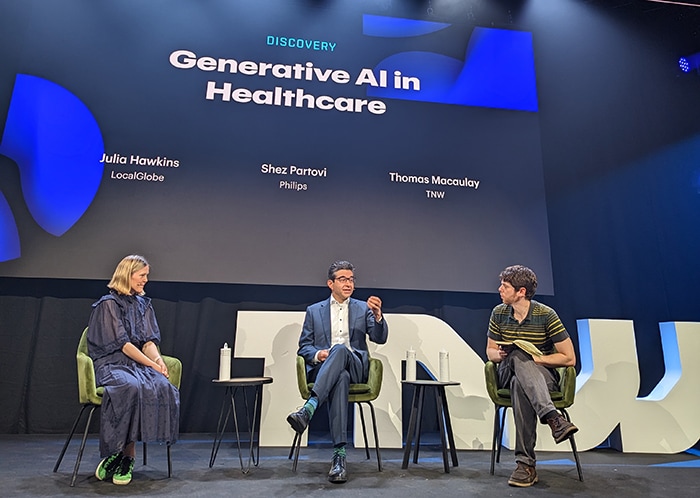To convert a PDF to AI, you can use online file conversion tools or Adobe Illustrator. These methods ensure a smooth and accurate file conversion process.
Converting a PDF file to AI format can be a necessary step when working on designs or illustrations. AI, or Adobe Illustrator, is a vector-based software that allows for easy editing and manipulation of graphics. Luckily, there are a few methods to convert a PDF file to AI format.
You can use online file conversion tools that offer PDF to AI conversion or use Adobe Illustrator itself to open the PDF file and save it as an AI file. Both methods ensure a smooth and accurate conversion process. We will explore these methods in more detail and guide you through the step-by-step process of converting PDF to AI.
The Power Of Seamless File Transitions: An Introduction
Discover the power of seamless file transitions with our introductory guide on converting PDF to AI. Unlock new possibilities and streamline your design process effortlessly.
In today’s world, where technology continues to evolve at a rapid pace, the ability to seamlessly transition files between different formats is a powerful tool. This is especially true when it comes to converting PDF files to AI (Adobe Illustrator) files.
Whether you’re a graphic designer, an artist, or a marketing professional, understanding how to convert PDF to AI can significantly enhance your workflow and open up a world of possibilities. In this blog post, we will explore the importance of file format conversion and provide an overview of PDF and AI file formats.
So, let’s dive in!
Importance Of File Format Conversion:
Converting files from one format to another can have several benefits, including:
- Compatibility: Converting PDF files to AI format ensures compatibility and allows easy editing and customization within Adobe Illustrator.
- Enhanced Editing Capabilities: AI files offer advanced editing features and greater control over individual elements compared to PDF files, making it an excellent choice for graphic designers and artists.
- Preserve Vector Graphics: Unlike PDFs, AI files preserve vector graphics, which are essential for crisp and high-quality illustrations, logos, and other design elements.
- Access to Powerful Tools: By converting PDF to AI, you gain access to a wide range of powerful tools and features available in Adobe Illustrator, enabling you to create stunning visuals and intricate designs.
Overview Of Pdf And Ai File Formats:
PDF (Portable Document Format) and AI (Adobe Illustrator) are two commonly used file formats with distinct characteristics. Here is a brief overview of each format:
PDF:
- Originally developed by Adobe, PDF is a widely recognized file format used for presenting documents across different platforms.
- PDF files are non-editable by default, which ensures the preservation of the document’s formatting, fonts, and graphics across various devices.
- Portable and easy to share, PDFs are commonly used for distributing documents, ebooks, brochures, and forms.
AI:
- Created by Adobe, AI is a proprietary file format primarily used by graphic designers and artists using Adobe Illustrator software.
- AI files are editable, vector-based documents that allow for precise adjustment of individual elements within the design.
- AI format provides flexibility for scaling artwork without compromising image quality, making it ideal for designing logos, illustrations, and other complex graphics.
Understanding the importance of file format conversion and gaining familiarity with the PDF and AI formats can significantly benefit professionals in various creative fields. By converting PDF files to AI, you unlock a world of creative possibilities and enjoy seamless workflow transitions.
Stay tuned for the upcoming sections of this blog post, where we will explore the step-by-step process of converting PDF to AI and discuss the available tools and techniques.
Understanding Pdf And Ai Files
Discover how to seamlessly convert PDF files to AI format and unlock endless design possibilities. This comprehensive guide provides step-by-step instructions and tips for a hassle-free conversion process. Unleash your creativity with the power of AI today!
PDF (Portable Document Format) and AI (Adobe Illustrator) files are two common file formats used in the design industry. While they both serve different purposes, understanding their characteristics and uses can help you choose the right format for your needs.
Characteristics And Uses Of Pdf Files:
- PDF files are widely used for sharing documents across different operating systems and devices.
- They preserve the formatting and layout of the original document, ensuring that it looks the same regardless of the software or hardware used to open it.
- PDF files are read-only, meaning that they cannot be easily edited or modified, making them ideal for sharing finalized documents.
- They can contain various types of content, including text, images, and interactive elements such as hyperlinks and forms.
- PDF files are commonly used for e-books, contracts, brochures, and other documents that require a consistent appearance.
Introduction To Ai Files And Their Advantages:
- AI files are native to Adobe Illustrator, a popular vector graphics editor.
- They are primarily used for creating and editing artwork, illustrations, logos, icons, and other graphical elements.
- AI files are resolution-independent, meaning that they can be scaled to any size without losing quality.
- They are based on vector graphics, which use mathematical equations to define shapes and lines, rather than individual pixels. This allows for smooth curves, sharp edges, and easy editing of paths and shapes.
- AI files support layers, which enable designers to organize and edit different elements of an artwork separately.
- They also support transparency, blending modes, and other advanced features that enhance the design process.
By understanding the characteristics and uses of PDF and AI files, you can make informed decisions when it comes to converting between these formats. Whether you need to share a finalized document or work on a complex design project, choosing the right format can save you time and ensure the best possible quality for your work.
Converting Pdf To Ai: The Step-By-Step Process
This step-by-step guide simplifies the process of converting PDF to AI, enabling you to effortlessly transform your files while preserving their quality and formatting. Follow these instructions to learn how to convert PDF to AI quickly and efficiently.
PDF files are widely used for sharing important documents online due to their compatibility and ease of use. However, when it comes to editing or modifying PDF files, it can be quite challenging. One effective way to overcome this limitation is by converting PDF files to AI (Adobe Illustrator) format.
Adobe Illustrator is a powerful tool that allows users to create and edit vector graphics. In this blog post, we will guide you through the step-by-step process of converting PDF to AI, so let’s get started!
Utilizing Online Converters For File Conversion:
- Online converters provide a convenient and quick way to convert PDF files to AI format. Here’s how you can do it:
- Search for a reliable online converter on your preferred search engine.
- Visit the chosen converter’s website.
- Click on the button or link that allows you to upload your PDF file.
- Select the PDF file you want to convert from your computer.
- Choose AI (Adobe Illustrator) as the desired output format.
- Click on the ‘Convert’ or ‘Start’ button to initiate the conversion process.
- Wait for the converter to process and convert your PDF file to AI.
- Once the conversion is complete, download the AI file to your computer.
By following these simple steps, you can easily convert your PDF files to AI format using online converters.
Downloading And Installing Adobe Illustrator:
- Adobe Illustrator is a professional software used for creating and editing vector graphics. To convert your PDF files to AI, you need to have Adobe Illustrator installed on your computer. Here’s how you can download and install Adobe Illustrator:
- Visit the official Adobe website.
- Navigate to the ‘Products’ or ‘Downloads’ section.
- Look for Adobe Illustrator and click on the download button.
- Choose the operating system (Windows or Mac) and the version of Illustrator you want to download.
- Click on the ‘Download’ button to start the download.
- Once the download is complete, locate the installation file and run it.
- Follow the on-screen instructions to install Adobe Illustrator on your computer.
- Once the installation is finished, launch Adobe Illustrator.
With Adobe Illustrator installed on your computer, you are now ready to convert your PDF files to AI format.
Importing Pdf Files Into Adobe Illustrator:
- Now that you have Adobe Illustrator installed, you can import your PDF files and convert them to AI format. Here’s how you can do it:
- Launch Adobe Illustrator on your computer.
- Go to the ‘File’ menu and select ‘Open’.
- Locate the PDF file you want to convert to AI and select it.
- Click on the ‘Open’ button to import the PDF file into Adobe Illustrator.
- Adobe Illustrator may display a dialog box with import settings. Adjust the settings according to your preferences.
- Once the PDF file is imported, you can now edit and modify it as needed.
- After making the necessary changes, go to the ‘File’ menu and select ‘Save As’.
- Choose the AI format as the desired output format.
- Select the destination folder where you want to save the converted AI file.
- Click on the ‘Save’ button to finalize the conversion process.
By following these steps, you can convert PDF files to AI format using Adobe Illustrator, allowing you to edit and modify them with ease.
Converting PDF files to AI format is a simple process that can be done using online converters or Adobe Illustrator. Whether you prefer the convenience of online converters or the advanced features of Adobe Illustrator, both methods facilitate an efficient PDF to AI conversion.
So, give it a try and unleash your creativity by easily converting and editing your PDF files in Adobe Illustrator!
Preparing Pdf Files For Conversion
Learn how to prepare your PDF files for an effortless conversion to AI format with these helpful tips. Maximize your SEO potential with this easy-to-understand guide on converting PDF to AI without any hassle.
Assessing And Addressing Compatibility Issues:
- Before converting PDF files to AI format, it is important to assess compatibility issues to ensure a smooth conversion process. Here are some steps to consider:
- Check the PDF file version: Different versions of PDF files may have varying levels of compatibility with AI conversion tools. Verify the compatibility of the PDF file with the AI software you are using.
- Assess the complexity of the PDF: Complex PDF files with intricate layouts, embedded fonts, or images may pose compatibility challenges. Evaluate the complexity of the PDF to anticipate any potential issues.
- Address font compatibility: Fonts not supported by AI software may result in distorted or substituted text during the conversion. Identify and replace any incompatible fonts in the PDF file.
- Validate image quality and resolution: High-resolution images can enhance the quality of the AI output. Ensure that images in the PDF have suitable resolutions for optimal conversion.
- Remove any interactive elements: PDF files may contain interactive elements such as form fields or hyperlinks, which may not be compatible with AI conversion. Remove or flatten these elements before converting to AI.
Optimizing Pdf Files For Ai Conversion:
- To achieve the best results when converting PDF files to AI, it is crucial to optimize the PDF file before the conversion process. Consider the following steps:
- Simplify complex vector graphics: If the PDF file contains intricate vector graphics, simplify them to ensure a smooth conversion process. Remove any unnecessary complexity that may hinder the conversion.
- Consolidate layers: If the PDF file has multiple layers, merging or flattening them can prevent issues during conversion. Combine layers to streamline the conversion process.
- Clean up unwanted elements: Remove any unnecessary images, text, or elements that are not required for the AI output. This not only reduces file size but also leads to a more efficient conversion.
- Crop unnecessary white space: Trim excess white space from the PDF file to focus on the essential content. This aids in optimizing the file size and ensures a more accurate conversion.
- Compress the PDF file: Minimize the file size by compressing the PDF, as smaller files tend to process faster during the conversion. However, ensure that the compression does not compromise the overall quality.
Handling Password-Protected Pdf Files:
- Dealing with password-protected PDF files requires an additional step before conversion. Consider the following:
- Obtain the password: To convert a password-protected PDF file, you need the correct password. Obtain it from the file owner or use authorized methods to unlock the PDF file.
- Remove the password: If you have permission to remove the password, consider removing it before conversion. This eliminates the need for entering a password during the AI conversion process.
- Use authorized software: Ensure that the software you are using to convert the PDF to AI supports password-protected files. Verify this compatibility to avoid any technical issues.
Remember, by following these steps, you can effectively prepare your PDF files for conversion to AI format. Taking the time to assess compatibility, optimize the PDF, and handle password protection will result in an efficient and successful conversion process.
Converting Pdf To Ai In Adobe Illustrator
Discover a simple method to convert PDF files to AI format using Adobe Illustrator. This step-by-step guide will help you easily convert and edit your documents without any hassle. Say goodbye to compatibility issues and harness the power of AI for your creative projects.
Adobe Illustrator is an industry-standard software used by designers to create vector graphics. One common task designers often encounter is converting PDF files to AI format for easier editing and manipulation. In this section, we will explore the process of converting PDF to AI in Adobe Illustrator, including adjusting settings for optimal output and troubleshooting common conversion errors.
So, let’s dive in!
Demonstrating The Conversion Process In Adobe Illustrator:
To convert a PDF file to AI format in Adobe Illustrator, follow these steps:
- Open Adobe Illustrator and go to “File” > “Open.” Select the PDF file you want to convert.
- In the “Import PDF” dialog box that appears, choose the pages you want to import, the media size, and the resolution for rasterization (if applicable).
- Select the “Crop Images to Frames” option if you want Illustrator to crop the imported images to their respective frames.
- Click on the “OK” button to import the PDF file into Adobe Illustrator.
- The PDF file will now appear in Illustrator. You can make any necessary edits or adjustments before saving it as an AI file.
- To save the file in AI format, go to “File” > “Save As.”
- In the “Save As” dialog box, choose a location to save the file and select “Adobe Illustrator” as the format.
- Click on the “Save” button, and your PDF file will be converted to AI format. You can now use the AI file for further editing or manipulation.
Adjusting Settings For Optimal Output:
When converting PDF files to AI format, you may need to adjust certain settings to achieve the best output. Consider the following:
- Resolution: If your PDF contains raster images, you can adjust the resolution during the import process. Higher resolutions result in better image quality but may increase file size.
- Media Size: Choose the appropriate media size for your project, ensuring that the imported content fits correctly. You can select pre-defined sizes or customize it according to your needs.
- Crop Images to Frames: Enabling this option ensures that the imported images are cropped to fit their respective frames, providing a cleaner and more precise output.
- Font Substitution: Check the fonts used in the PDF file. If any fonts are missing, Illustrator will automatically substitute them with similar fonts. Ensure that the substituted fonts do not affect the overall design.
Troubleshooting Common Conversion Errors:
While converting PDF files to AI format, you may encounter certain errors or issues that could affect the output. Here are some common problems and their solutions:
- Missing Fonts: If the converted AI file is showing missing fonts, make sure to install the required fonts on your computer. Alternatively, convert the text to outlines to maintain the design integrity.
- Image Quality: If the imported images appear pixelated or low in quality, consider using a higher resolution for rasterization during the import process. You can adjust this setting in the “Import PDF” dialog box.
- File Size: If the converted AI file is too large, try reducing the rasterization resolution or removing unnecessary elements from the PDF before importing it into Illustrator.
- Formatting Errors: Sometimes, the formatting of the imported content may not match the original PDF. Review the document and make necessary adjustments or edits to ensure consistency.
Remember, converting PDF to AI format in Adobe Illustrator allows you to have more control and flexibility over your designs. By following the outlined steps, adjusting settings for optimal output, and troubleshooting common conversion errors, you can streamline your workflow and achieve the desired results.
Post-Conversion Enhancements And Adjustments
Learn the effective techniques of converting PDF to AI with post-conversion enhancements and adjustments. Discover the best ways to optimize and improve your PDF files for seamless compatibility with Adobe Illustrator.
After converting a PDF file to AI format, there are various ways to enhance and adjust the file to make it more useful and visually appealing. Modifying and editing the AI file post-conversion can help you customize the design to suit your specific needs.
Retaining the vector format and editable layers ensures that you can make further changes without losing any quality. Additionally, working with text and images in the AI file lets you tweak the content and visuals to achieve the desired outcome.
Here’s a breakdown of these post-conversion enhancements and adjustments:
Modifying And Editing The Ai File Post-Conversion:
- Adjusting colors and gradients: Change the color palette or modify the gradients in the file to match the design requirements.
- Resizing and scaling elements: Modify the size of individual elements or scale the entire design to fit different dimensions.
- Rearranging and deleting elements: Move elements around or delete unnecessary ones to improve composition and layout.
- Adding or modifying shapes: Include new shapes or modify existing ones to enhance the overall design aesthetic.
- Editing paths and lines: Refine paths and lines to create more precise shapes or adjust existing ones for better accuracy.
Retaining Vector Format And Editable Layers:
- Maintaining scalability: Since AI files are based on vectors, they allow for easy scalability without loss of quality, making it effortless to adapt the design for various purposes.
- Preserving resolution independence: The vector format ensures that your design retains its sharpness and clarity, regardless of the output size.
- Keeping elements editable: By preserving editable layers, you can make changes to individual elements without affecting the rest of the design.
Working With Text And Images In The Ai File:
- Modifying text content: Edit text elements to update information, correct errors, or change the font style and size.
- Adjusting text formatting: Modify paragraph alignment, spacing, indentation, and other formatting options to enhance readability.
- Embedding or replacing images: Include images in the AI file or swap existing ones to incorporate new visuals that better suit the design concept.
- Applying filters and effects: Create visual impact by applying filters, effects, or layer styles to text and images, giving them an extra touch of sophistication.
By leveraging the post-conversion enhancements and adjustments mentioned above, you can transform your PDF file into an AI file that aligns precisely with your creative vision. The flexibility and customization options provided by AI format enable you to make the necessary tweaks for a polished and professional end result.
Best Practices For Pdf To Ai Conversion
Learn the best practices for converting PDF to AI with these helpful tips. Discover how to efficiently convert your files while maintaining a high-quality result.
Maintaining file quality and integrity:
- Ensure that the original PDF file is of high quality to achieve the best results in the AI conversion process.
- Use professional PDF to AI conversion tools or software to preserve the integrity of the file during the conversion.
- Check the converted AI file for any errors or formatting issues and make necessary adjustments to maintain the quality.
Choosing the appropriate AI format for different purposes:
- Consider the purpose of the converted AI file before selecting the format. Different formats may be suitable for different use cases, such as web graphics, print design, or logo creation.
- SVG (Scalable Vector Graphics) format is ideal for web graphics as it allows for easy scalability without any loss of quality.
- EPS (Encapsulated PostScript) format is widely used for print design as it ensures high-resolution output.
- AI (Adobe Illustrator) format is recommended when working on design projects within Adobe Illustrator itself.
Regularly updating Adobe Illustrator for compatibility:
- Keep Adobe Illustrator up to date to ensure compatibility with the latest PDF file formats and features.
- Regular software updates often include bug fixes and improvements that enhance the PDF to AI conversion process.
- Check for updates regularly through Adobe Creative Cloud and install them promptly.
Adhering to best practices for PDF to AI conversion ensures that the converted files maintain their quality and are suitable for their intended purposes. By preserving file integrity, choosing the appropriate format, and staying updated with Adobe Illustrator, you can achieve optimal results in converting PDFs to AI.
Advantages Of Ai Files And Their Practical Applications
Discover the advantages of using AI files and explore their practical applications, such as converting PDF to AI effortlessly. Unlock the potential of AI technology for enhanced productivity and efficient file management.
Harnessing The Power Of Vector-Based Graphics
Vector-based graphics offer numerous advantages over raster images, especially when it comes to converting PDF files to AI format. Here are some key benefits of AI files and practical applications:
- Resolution independence: AI files are based on mathematical equations, allowing them to be infinitely scalable without any loss of quality. This means that whether you’re printing a small business card or a large billboard, the vector graphics in AI files will always look sharp and crisp.
- Editability: One of the biggest advantages of AI files is their editability. With Adobe Illustrator, you can easily modify individual elements within the artwork, such as colors, shapes, and text. This gives you unparalleled flexibility and creative freedom, making it a preferred format for professional graphic designers.
- Smooth lines and curves: Vector graphics in AI files use paths and anchor points instead of pixels, resulting in smooth lines and curves. This makes AI files perfect for creating logos, icons, and illustrations that require precise and clean shapes.
- Small file size: AI files are generally smaller in size compared to raster images like JPG or PNG. This makes them easier to store, share, and transfer, especially when working with large files that contain complex vector graphics.
Seamless Integration With Other Adobe Creative Cloud Applications
Another advantage of AI files is their seamless integration with other Adobe Creative Cloud applications, which opens up endless possibilities for designers. Here’s why this integration is valuable:
- Work flow efficiency: AI files can be easily imported and exported across various Adobe Creative Cloud applications such as Photoshop, InDesign, and Premiere Pro. This allows designers to switch between programs seamlessly, saving both time and effort.
- Streamlined collaboration: With AI files, multiple designers can work on the same project simultaneously, thanks to real-time collaboration features offered by Adobe Creative Cloud. This promotes seamless teamwork and ensures everyone stays on the same page throughout the design process.
- Enhanced design capabilities: By integrating AI files with other Adobe Creative Cloud applications, designers can enhance their design capabilities. For example, they can apply advanced image editing techniques in Photoshop and incorporate the edited images seamlessly into the AI artwork.
- Access to a vast resource library: Adobe Creative Cloud provides designers with access to a vast library of fonts, stock images, and design assets. By seamlessly integrating AI files with Creative Cloud, designers can easily leverage these resources, saving both time and effort in their design projects.
Converting PDF files to AI format unlocks the power of vector graphics, offering advantages such as resolution independence, editability, and smooth lines. Furthermore, the seamless integration of AI files with other Adobe Creative Cloud applications enhances workflow efficiency, collaboration, and design capabilities.
Be sure to make the most of these advantages to take your graphic design projects to the next level.
The Power Of Seamless File Transitions: Converting Pdf To Ai Successfully
Looking to convert PDF files to AI format seamlessly? Discover the power of effortless file transitions and successfully convert your PDFs to AI with ease.
When it comes to design workflows, file transitions play a crucial role in ensuring a smooth and efficient creative process. Converting PDF (Portable Document Format) files to AI (Adobe Illustrator) format is a common requirement, especially for graphic designers and illustrators.
This article explores the impact of optimal file transitions on design workflows and provides valuable insights for successfully converting PDF to AI.
Recap Of The Conversion Process:
- Install Adobe Illustrator: To convert PDF to AI, make sure you have Adobe Illustrator installed on your computer.
- Open PDF file in Illustrator: Launch Adobe Illustrator and open the PDF file you want to convert.
- Select and separate elements: Depending on the complexity of the PDF, you may need to select and separate individual elements for further editing.
- Realign elements if needed: Adjust the alignment of the elements in Adobe Illustrator to ensure accuracy and compatibility.
- Save as AI file: Finally, save the edited file as an AI file format to complete the conversion process.
Impact Of Optimal File Transitions On Design Workflow:
- Efficiency: Converting PDF to AI seamlessly saves time and effort, enabling designers to focus on the creative aspects of their work.
- Editability: AI files offer better editability compared to PDF, allowing designers to modify and refine the design without limitations.
- Compatibility: AI files are widely used in the design industry and can be easily shared with other professionals, ensuring a seamless collaboration process.
Real-World Examples Of Successful Pdf To Ai Conversions:
- Logo redesign: A marketing agency successfully converted a client’s PDF logo into AI format, allowing them to make necessary adjustments, such as resizing and color changes, to create a visually appealing and consistent brand identity.
- Vectorizing artwork: An illustrator needed to convert a PDF illustration into AI format to further refine the artwork and create scalable designs for different applications. The conversion process helped maintain the quality and flexibility of the artwork.
- Print design modifications: Converting a PDF print design to AI format enabled a graphic designer to easily modify the elements and layout for various print media, such as posters and brochures, ensuring a streamlined workflow.
The ability to convert PDF to AI seamlessly is a valuable skill for designers and illustrators. Optimal file transitions not only enhance the design workflow but also unlock the full potential of Adobe Illustrator, allowing for greater creativity and collaboration.
By following the recommended steps and considering real-world examples, you can successfully convert PDF files into AI format, empowering you to create, edit, and share designs effectively.
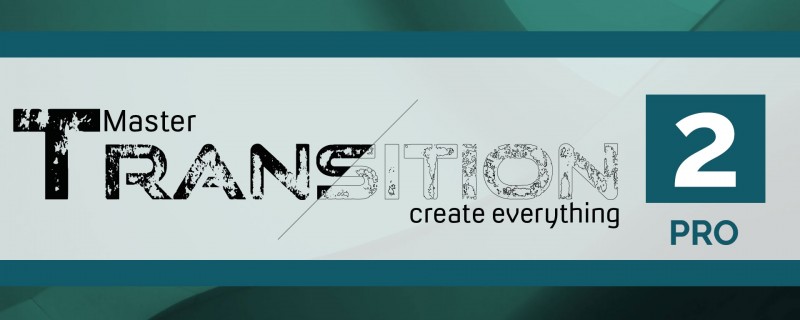
Credit: aescripts.com
Frequently Asked Questions For How To Convert Pdf To Ai
How Can I Convert Pdf To Ai Online For Free?
To convert PDF to AI online for free, use a reliable conversion tool that supports PDF to AI conversion.
Can Pdf Be Used In Ai?
Yes, PDFs can be used in AI.
How Do I Open A Pdf File In Illustrator?
To open a PDF file in Illustrator, go to “File” and select “Open. ” Choose the PDF file you want to open and click “Open. “
Is A Pdf The Same As An Ai File?
No, a PDF file and an AI file are not the same. PDF is a fixed document format, while AI is an editable vector file format used in Adobe Illustrator.
Conclusion
To sum it up, converting PDF files to AI format can be a game-changer for designers and creative professionals. With the right tools and techniques, this conversion process can be seamless and efficient. The ability to edit and manipulate graphics within an AI file offers endless possibilities for creating stunning visuals.
Whether you’re working on a logo design or a complex illustration, converting PDF to AI gives you full control over every element. Additionally, by converting PDFs to AI, you ensure that your files are compatible with various design software and can be easily shared with collaborators.
Remember to choose a reliable converter, follow the necessary steps, and take advantage of the advanced features AI format has to offer. So, why wait? Start converting your PDF files to AI format today and unlock a world of design possibilities.