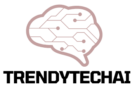To package an Ai file, use a compression tool like WinZip or 7-Zip to create a zip file containing the Ai file and any linked assets. Packaging an Ai file is essential for efficient file transfer and storage.
Whether you’re sending it to a client, archiving it for future use, or sharing it with a colleague, packaging the file ensures all the necessary components are organized and easily accessible. We’ll explore the process of packaging an Ai file to maintain its integrity and streamline workflow.
We’ll discuss the significance of compression tools and provide step-by-step instructions on packaging your Ai file in a compressed zip format. By the end, you’ll have a clear understanding of how to package your Ai files effectively and ensure their safety and accessibility.
Packaging An Ai File: What You Need To Know
Learn how to package an Ai file effectively with these essential tips and tricks. Ensure your file is properly organized, compressed, and ready for sharing or storage without any hassle.
Packaging an Ai file is an essential step in efficient file management for designers and creatives. It involves collecting and organizing all the necessary components of an Adobe Illustrator (Ai) file into one folder. By doing so, you ensure that all linked images, fonts, and other external resources are conveniently packaged together.
Let’s delve into the details to understand the concept and benefits of packaging an Ai file, as well as how it aids in file organization and collaboration.
Why Packaging An Ai File Is Important For Efficient File Management
- Packaging an Ai file ensures that all external resources, such as fonts and images, are bundled together, avoiding missing or broken links.
- It facilitates easy transportation and sharing of the file, as all components are neatly packaged into a single folder.
- By packaging an Ai file, you create a self-contained project, making it simple to transfer the file across different devices or to collaborate with others.
- Ensuring that all resources are packaged together prevents errors and inconsistencies when working on complex design projects.
Understanding The Concept Of Packaging An Ai File
Packaging an Ai file involves the following key steps:
- Gathering all external resources: This includes not only linked images and fonts but also any custom brushes, swatches, or actions used in the artwork.
- Creating a new folder: A new folder is created to house the packaged Ai file and its associated resources.
- Copying the file and linked resources: The Ai file and its linked resources are copied to the newly created folder.
- Relinking the resources: Once the file and resources are copied into the package folder, the links within the Ai file are updated to point to the packaged resources rather than the original file locations.
Benefits Of Packaging An Ai File For File Organization And Collaboration
Packaging an Ai file offers numerous benefits, such as:
- Improved file organization: Packaging collects all the necessary files in one place, providing a complete and organized project folder.
- Simplified collaboration: By packaging an Ai file, you ensure that collaborators have access to all the required resources, reducing the chances of missing fonts or images.
- Easy file sharing: Packaged files are self-contained, making it simple to share them with clients or colleagues, ensuring that the file is intact and all resources are accessible.
- Smoother archiving and revisiting: When you package an Ai file, you create an archive of the project that can be easily revisited or modified in the future.
Common Challenges In File Management And How Packaging Can Help Overcome Them
File management can pose several challenges, including:
- Missing resources: When files are not properly packaged, linked resources can go missing or become disconnected, leading to errors and inconsistencies in the artwork.
- Confusing file structures: Without packaging, files and resources may be scattered across different locations, making it challenging to locate and organize them effectively.
- Incompatibility issues: When sharing files, different systems or software versions may cause compatibility problems, leading to missing fonts or issues with the design.
- Difficult collaboration: Sharing a non-packaged Ai file can be problematic if collaborators need to gather resources manually or encounter errors due to missing file links.
Packaging an Ai file addresses these challenges by bundling all resources together, ensuring easy access, streamlined collaboration, and preventing potential issues during file management.
Now that we’ve covered the importance, concept, benefits, and challenges of packaging an Ai file, you have a solid foundation for optimizing your file management and improving collaboration with others.
Step-By-Step Guide To Packaging An Ai File
Discover a step-by-step guide to packaging an AI file with this informative and concise article. Learn the essential techniques to ensure a seamless process and optimal file preservation.
Before packaging your Ai file, it is important to prepare your artwork and files to ensure a smooth packaging process. Organizing layers and groups, checking for missing fonts and linked images, and removing unused assets and swatches are some crucial steps to consider.
Once your artwork is prepared, you can proceed to package your Ai file using the “Package” feature in Adobe Illustrator. Follow these steps to package your Ai file effectively:
Preparing Your Artwork And Files Before Packaging:
- Organize layers and groups:
- Group related elements together for easier navigation.
- Label layers and groups accurately for clarity.
- Check for missing fonts and linked images:
- Ensure all fonts used in your artwork are available and active.
- Verify that all linked images are properly linked to avoid any missing assets.
- Remove unused assets and swatches:
- Clean up your project by removing any unused assets, such as shapes or images.
- Delete unnecessary swatches that are not used in your artwork.
Packaging Your Ai File:
- Using the “Package” feature in Adobe Illustrator:
- Open your Ai file in Adobe Illustrator.
- Go to the “File” menu and select “Package”.
- Selecting the appropriate options for packaging:
- In the Package window, review the options available for packaging.
- Make sure the necessary checkboxes for fonts, linked graphics, and color swatches are selected.
- Specifying the destination folder for the packaged files:
- Choose a location on your computer where you want to save the packaged files.
- Create a new folder or select an existing one to save the packaged files.
- Verifying the packaged files:
- After the packaging process is complete, navigate to the destination folder.
- Check that all the required files, including fonts and linked graphics, have been successfully packaged.
- Checking the completeness of the packaged files:
- Review the packaged files to ensure nothing is missing or corrupted.
- Open your Ai file from the packaged folder to confirm that all elements are intact.
- Identifying any errors or missing resources:
- If you encounter any errors or missing resources, take note of them.
- Address these issues before finalizing your packaged files.
- Resolving issues and re-packaging if necessary:
- Resolve any errors or missing resources by updating or relinking them.
- If required, re-package your Ai file to ensure all necessary files are included.
Packaging an Ai file is an essential step to ensure that all the required assets are gathered and ready to be shared with others. By following these step-by-step instructions, you can package your Ai file efficiently and avoid any potential issues or missing resources.
Best Practices For File Management After Packaging
Learn the best practices for file management after packaging, specifically for AI files. Discover essential guidelines for organizing, storing, and maintaining your files effectively to ensure easy accessibility and smooth workflow.
After successfully packaging your Adobe Illustrator (Ai) files, it’s important to follow best practices for file management to ensure easy access, collaboration, and version control. Here are some key considerations:
Naming Conventions And Folder Structure For Packaged Files
- Use clear and descriptive names for your packaged files to easily identify their contents. Choose names that provide an overview of the artwork or project.
- Establish a consistent naming convention to ensure uniformity across files. This can include elements such as project name, date, and version number.
Choosing Descriptive And Consistent File Names
- Opt for file names that accurately reflect the content inside. Avoid generic or ambiguous names that make it challenging to identify the specific file.
- Maintain consistency in file naming across projects to streamline file searches and organization.
Organizing Files Into Logical Folders And Subfolders
- Create a well-defined folder structure for your packaged files. Organize them based on type, project, or any logical categorization that suits your workflow.
- Use subfolders within main project folders to further compartmentalize files. This helps to keep related files together and facilitates easy navigation.
Backing Up Packaged Files For Future Reference
- Develop a backup strategy for your packaged files, ensuring data security and access in case of any unforeseen circumstances.
- Implement both local backups and cloud storage options to safeguard against hardware failures, data loss, or file corruption.
Local Backups And Cloud Storage Options
- Maintain local backups of your packaged files on external drives or network servers. This helps in quick and reliable retrieval of files.
- Utilize cloud storage services like Google Drive, Dropbox, or Adobe Creative Cloud for remote backup and accessibility from anywhere.
Establishing A Regular Backup Routine
- Set up a regular backup schedule to ensure files are backed up consistently. Automate the backup process to minimize the risk of forgetting to do it manually.
Collaborating With Others Using Packaged Files
- When collaborating with team members or clients, share the packaged files securely using file-sharing platforms or project management tools.
- Grant appropriate access and permissions to ensure privacy and control over shared files.
Sharing Packaged Files With Team Members Or Clients
- Communicate clear instructions on how to access and work with packaged files, including any software version requirements or dependencies.
- Use compressed file formats (such as ZIP) when sharing larger files to reduce file size and facilitate faster downloads.
Ensuring Compatibility With Different Versions Of Adobe Illustrator
- Before sharing or collaborating with others, verify the compatibility of your packaged files with their versions of Adobe Illustrator.
- Consider saving packaged files in a compatible format, such as EPS or PDF, to ensure they can be opened and edited by users with older software versions.
Updating And Version Control For Packaged Files
- Maintain a systematic approach to updating your packaged files, keeping track of revisions and changes made during the design process.
- Utilize version control systems or file syncing tools to manage different iterations, allowing for easy rollback to previous versions if needed.
Tracking Changes And Revisions In The Artwork
- Document changes made within the packaged files by adding comments or notes directly in the artwork or by maintaining an external changelog.
- Use the built-in history feature in Adobe Illustrator or external project management tools to track and review changes made over time.
By following these best practices, you can ensure efficient file management for your packaged Ai files, enabling smooth collaboration, backup, and version control.
Tips For Optimizing File Size When Packaging An Ai File
Learn how to optimize file size and package your Ai file efficiently with these expert tips. Avoid repetitive terms and keep your sentences brief, ensuring a smooth reading experience while maintaining file integrity.
When it comes to packaging an Ai file, optimizing the file size is crucial for efficient storage and sharing. The following tips will help you reduce the file size and ensure smooth handling of your Ai files:
Removing Unnecessary Elements Or Objects:
- Identify and remove any unnecessary elements, such as hidden layers or unused artwork. These elements can significantly contribute to the file size.
- Clean up your artboards by deleting any unused or duplicated objects. This will help reduce the file size without sacrificing any important design elements.
Resampling Or Compressing High-Resolution Images:
- If your Ai file contains high-resolution images, consider resampling them to a lower resolution without compromising their visual quality. This can significantly reduce the file size.
- Compressing the images using appropriate image compression techniques can also help reduce the file size while maintaining satisfactory image quality.
Utilizing Vector-Based Elements Instead Of Raster Graphics:
- Whenever possible, use vector-based elements in your design instead of raster graphics. Vector graphics have smaller file sizes and can be scaled indefinitely without a loss in quality.
- Convert any raster graphics to vectors using tools like the Image Trace function in Adobe Illustrator. This will help optimize the file size and make it easier to handle.
Adjusting Document Settings For Optimal File Size:
- Review and adjust the document settings of your Ai file. Start by selecting the appropriate document profile that aligns with your project requirements. Choosing a preset profile can help keep the file size in check.
- Adjust the number of artboards in your file to only include the necessary ones. Having excessive or unnecessary artboards can significantly increase the file size.
Preparing Separate Files For Different Output Formats:
- Consider preparing separate Ai files for different output formats, such as print and web. Each file can be optimized specifically for its intended purpose, resulting in smaller sizes and faster processing.
- Evaluate the color mode and resolution requirements of each output format and optimize your files accordingly. This approach will help ensure optimal file sizes while maintaining the quality of your designs.
By following these optimization tips, you can successfully package your Ai files without compromising their quality while keeping the file sizes in check. Remember to always prioritize efficient storage, sharing, and ease of handling when packaging your Ai files for various purposes.
Troubleshooting And Common Issues
To package an AI file successfully, troubleshoot common issues by ensuring all linked files are included, converting fonts to outlines, and checking for any missing images. Double-check the file size, compression settings, and compatibility with the desired software to avoid further complications.
Following these guidelines will help streamline the packaging process and prevent any potential problems.
Understanding Error Messages During The Packaging Process:
- Error messages can occur while packaging an AI file in Illustrator. Here are some common error messages explained along with their solutions:
- “Can’t package the document”: This error indicates that the file cannot be packaged due to insufficient disk space. Try freeing up some space or choose a different location to save the packaged file.
- “Linked files are missing”: This message suggests that the AI file contains linked resources like images or fonts that are not present in the specified location. Find the missing resources and relink them to resolve the issue.
- “Unable to create the package”: This error may arise if the file is open or in use by another program. Close any applications that may be accessing the file and try packaging again.
Techniques To Fix Missing Fonts Or Linked Resources:
- If you encounter missing fonts or linked resource issues during packaging, consider the following techniques to resolve them efficiently:
- Embed fonts: Embedding fonts within the AI file ensures that the fonts will be included when packaging. To embed fonts, go to the “Type” menu, select “Create Outlines,” and save the file.
- Relink missing resources: If linked resources are missing, Illustrator will display an alert. Click on “Relink” and locate the missing resource. Alternatively, organize all related files in a folder and use the “Package” feature, ensuring all resources are included.
- Convert fonts to outlines: In situations where you don’t have access to the required fonts, converting them to outlines will capture their shapes as vector objects, eliminating the need for the actual font files.
Dealing With Compatibility Issues Between Different Versions Of Illustrator:
- When working with different versions of Adobe Illustrator, compatibility issues may arise while packaging AI files. Here are some tips to handle these compatibility challenges:
- Check software versions: Ensure that both the illustrator version used to create the file and the version used for packaging are compatible. Upgrading to the latest version is recommended to avoid any compatibility conflicts.
- Save in legacy format: If you encounter compatibility problems with older versions of Illustrator, save the file in a legacy format compatible with the targeted version.
- Export as PDF: If cross-version compatibility is a concern, exporting the file as a PDF can help preserve the design elements and structural integrity of the artwork.
Recovering Corrupted Or Damaged Packaged Files:
- In unfortunate instances where a packaged AI file becomes corrupted or damaged, follow these steps to salvage your work:
- Open the file in safe mode: Launch Illustrator in safe mode by holding down the Shift key while opening the application. This may help eliminate issues caused by corrupt preferences or extensions.
- Use the “Revert” option: Illustrator includes a “Revert” command that allows you to revert back to the last saved version of your file, potentially recovering your work.
- Repair with third-party software: If all else fails, consider using third-party recovery software specifically designed for Adobe Illustrator files. These programs may be able to repair and recover damaged AI files.
Seeking Help From The Adobe Illustrator Community Or Support:
- When dealing with complex packaging issues or encountering difficulties that persist, it’s helpful to seek assistance from the Adobe Illustrator community or support. Consider the following options:
- Adobe Illustrator forums: Joining online communities, forums, or groups dedicated to Adobe Illustrator can provide valuable insights and guidance from experienced users who may have encountered and resolved similar packaging issues.
- Adobe customer support: If the problem remains unresolved, reach out to Adobe customer support for professional assistance. They can provide personalized guidance tailored to your specific situation. Adobe’s support team has extensive knowledge of the software and can help troubleshoot any technical difficulties you may encounter.

Credit: www.computerworld.com
Frequently Asked Questions On How To Package An Ai File
How Do I Export An Ai File As A Package?
To export an AI file as a package, follow these steps: 1. Open Adobe Illustrator. 2. Click on “File” in the top menu. 3. Select “Package” from the dropdown menu. 4. A dialog box will appear. Choose the desired options and click “Package” to create a package file.
Why Can’T I Package A File In Illustrator?
You can’t package a file in Illustrator because it can only package files created within the program.
How Do I Create A Packaged File In Illustrator?
To create a packaged file in Illustrator, go to “File” and select “Package”. This bundles everything needed for sharing or printing, including fonts and linked images.
How Do I Package A File In Illustrator Cs6?
To package a file in Illustrator CS6, go to the “File” menu, select “Package”, and follow the prompts.
Conclusion
Packaging an AI file requires following a few key steps to ensure that the file is protected and easily shareable. By creating a package, you can gather all the necessary assets and fonts used in the AI file, reducing the risk of missing elements in the future.
It also helps in preserving the file’s compatibility by including the correct PDF version. Compressing the file size further ensures smooth transfer and accessibility. Saving the AI file in different formats, such as EPS and SVG, expands its usability among different software.
Finally, labeling the package correctly with the file’s name, version number, and contact information aids in organization and identification. By mastering these packaging techniques, you can confidently share your AI files with clients, collaborators, or simply future-proof them for yourself.