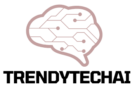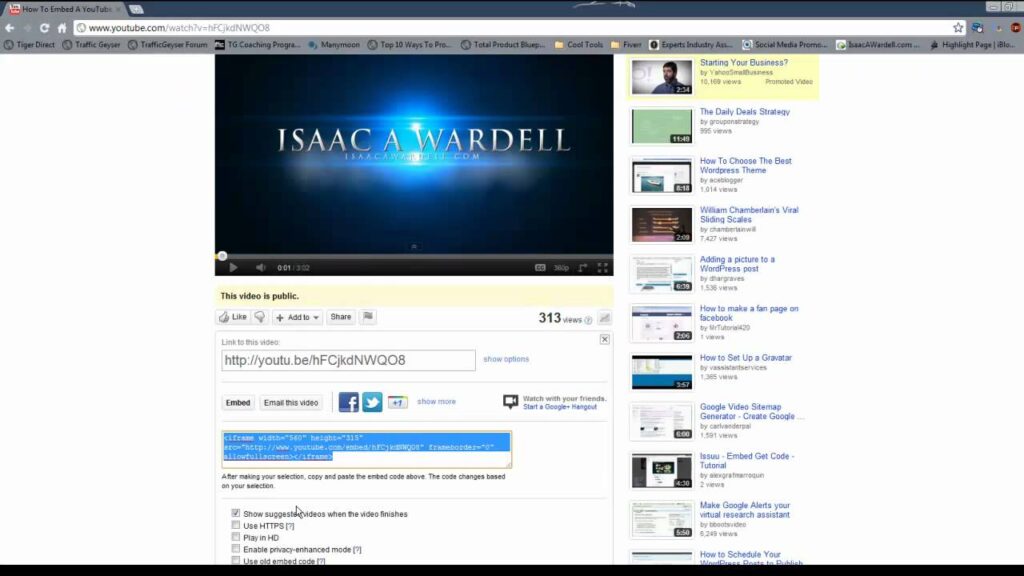YouTube is a great place for videos. Many people love to share videos. Sometimes, we want videos to play automatically. This is useful for blogs or websites. In this guide, we will learn how to do this step by step.
What is an Embedded Video?
Embedded videos are videos placed on a website. They come from another site, like YouTube. You can watch the video without leaving the page. It is easy to add and fun to watch.
Why Use Auto-Play?
Auto-play means the video plays by itself. This can catch attention. It can keep visitors on your page longer. It makes it easy for users to watch content. But, use it wisely. Some people might find auto-play annoying.

Credit: hislide.io
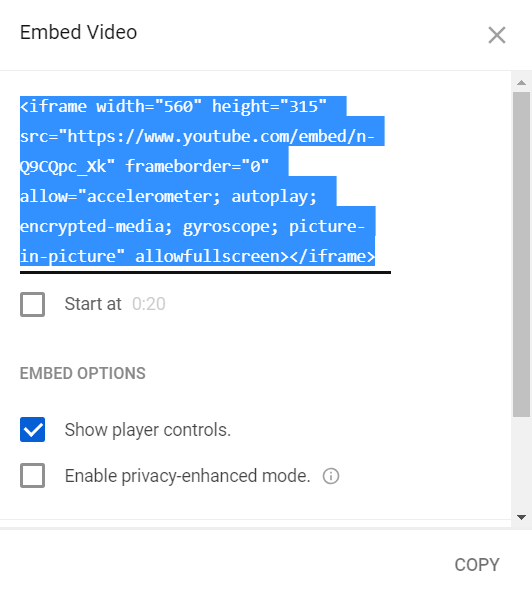
Credit: www.4kdownload.com
Steps to Embed YouTube Videos with Auto-Play
Now, let’s look at how to make a YouTube video auto-play when embedded. Follow these simple steps:
Step 1: Find Your Youtube Video
First, go to YouTube. Find the video you want to embed. You can search for it. Click on the video to open it.
Step 2: Get The Embed Code
Look below the video. You will see a “Share” button. Click on it. Then, click on “Embed.” You will see a code appear. This is the embed code.
Step 3: Add The Auto-play Parameter
In the embed code, you need to add a special part. Find the part of the code that says “src.” This tells the web page where to find the video.
Now, you need to add “?autoplay=1” at the end of the URL. This will make the video start playing automatically.
Here is an example:
Step 4: Copy The Embed Code
After you add the autoplay part, copy the whole embed code. You can use “Ctrl + C” or right-click and choose “Copy.”
Step 5: Paste The Code On Your Website
Now, go to your website or blog. Find where you want to place the video. Paste the embed code there. You can use “Ctrl + V” or right-click and choose “Paste.”
Things to Remember
Here are some important points:
- Make sure the video is suitable for your audience.
- Some browsers might block auto-play. This can depend on user settings.
- Auto-play can use more data. This is important for mobile users.
- Always give users a way to pause or stop the video.
Testing Your Embedded Video
After you embed the video, it’s time to test it. Go to your website and refresh the page. Watch if the video plays automatically. If it does, great! If not, check the embed code again.
Benefits of Auto-Playing Videos
Here are some reasons to use auto-play:
- It grabs visitor attention right away.
- It provides instant content for users.
- It can lead to more views for your video.
Disadvantages of Auto-Playing Videos
However, auto-play has some downsides too:
- Some users may find it annoying.
- It can slow down page loading.
- It might not work on all devices.
Frequently Asked Questions
How Do I Embed A Youtube Video To Play Automatically?
To embed a YouTube video that plays automatically, add `? autoplay=1` to the video URL.
Can I Control The Volume Of Embedded Youtube Videos?
No, you cannot set the volume for embedded YouTube videos. Users must adjust it manually.
What Is The Autoplay Feature In Youtube Videos?
The autoplay feature allows videos to start playing automatically without user interaction.
Does Autoplay Work On Mobile Devices?
Autoplay may not work on mobile devices due to data saving settings.
Conclusion
Embedding a YouTube video to auto-play is simple. Just follow the steps in this guide. Remember to consider your audience. Use auto-play wisely. It can enhance user experience when done right. Test your video to ensure it works well.
Now you know how to make YouTube videos play automatically embedded. Enjoy sharing videos on your website!
Frequently Asked Questions (FAQs)
1. Can I Use Auto-play For All Youtube Videos?
Yes, you can use auto-play for any video you embed.
2. Does Auto-play Work On Mobile Devices?
It may not work on all mobile devices due to settings.
3. How Can I Stop The Video From Auto-playing?
Remove “?autoplay=1” from the embed code.
4. Is Auto-play Good For My Website?
It can be good, but use it carefully.
5. What If My Video Does Not Auto-play?
Check the embed code for errors and test again.