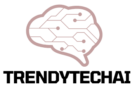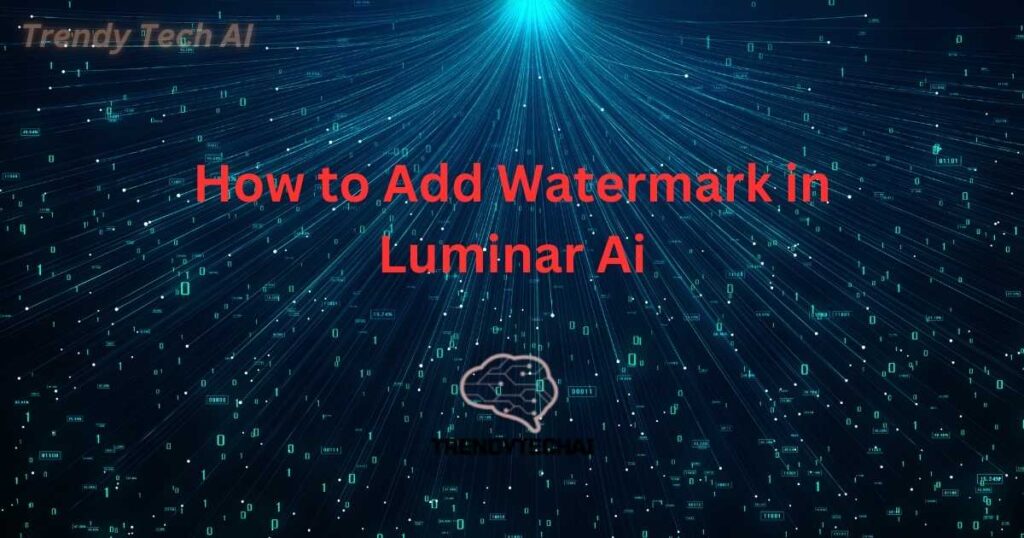To add a watermark in Luminar Ai, follow these steps: Open the image in Luminar Ai, go to the Edit panel, select the Watermark tool, customize the watermark settings, and click Apply.
Understanding Watermarks In Luminar Ai
Watermarks can be easily added in Luminar Ai, making it simple to protect and personalize your images. Give your photos a professional touch by following these easy steps.
Watermarks are a crucial aspect of image protection and branding. In this section, we will delve into what watermarks are, why they are important, and how to use Luminar Ai’s watermarking feature effectively.
What Are Watermarks And Why Are They Important?
- Watermarks are identifying marks or logos that are superimposed onto images to establish ownership or to prevent unauthorized use.
- They serve as a digital signature, guarding against image theft and plagiarism.
- Watermarks are especially valuable for photographers, artists, and businesses looking to showcase their work while maintaining control over its usage.
The Benefits Of Adding Watermarks To Your Images
- Protection: By adding a watermark, you make it harder for others to use your images without permission. This discourages unauthorized use and protects your intellectual property.
- Branding: Watermarks can be designed to include your logo, website, or social media handles, enhancing your brand visibility and exposure.
- Recognition: When your watermarked images are shared or distributed, your name or logo will always be present, ensuring that you receive proper credit for your work.
- Marketing: Watermarks can be an effective marketing tool as they create a visual association between your work and your brand. This prompts viewers to seek out more of your content and potentially leads to increased clients or sales.
Introduction To Luminar Ai’S Watermarking Feature
Luminar Ai simplifies the process of adding watermarks to your images with its intuitive and user-friendly interface. Let’s explore how to utilize this feature effectively:
- Accessing Watermarking Options: In Luminar Ai, you can find the watermarking options within the Edit panel. Simply click on the Watermark tab to reveal various customization settings.
- Creating Custom Watermarks: Luminar Ai allows you to create unique and personalized watermarks. You can choose to use a text-based watermark with customizable fonts, sizes, and colors. Alternatively, you can upload an image-based watermark, such as your logo or icon.
- Positioning and Scaling: With the watermarking feature, you can easily adjust the position and scale of the watermark on your image. Luminar Ai offers flexible placement options to ensure that your watermark remains visible but doesn’t distract from the main subject.
- Opacity and Blending: You can control the visibility of your watermark by adjusting the opacity settings. This allows you to strike the right balance between protecting your image and maintaining its overall aesthetic appeal.
- Batch Processing: Luminar Ai’s watermarking feature supports batch processing, allowing you to efficiently apply watermarks to multiple images simultaneously. This saves time and ensures consistency across your work.
With Luminar Ai’s comprehensive watermarking feature, you can protect your images, enhance your brand identity, and amplify your marketing efforts in just a few simple steps. Experiment with different watermarking options to find the perfect balance for your images.
Creating And Customizing A Watermark In Luminar Ai
Learn how to easily create and customize a watermark in Luminar Ai, making your images unique and protecting your work. With step-by-step instructions, you can quickly add a watermark to your photos, enhancing your branding and professional appearance.
Are you looking to add a watermark to your images using Luminar Ai? Adding a watermark can help protect your work and add a professional touch to your photos. In this section, we will explore the various watermarking options available in Luminar Ai and guide you through the process of creating and customizing your watermark.
Exploring The Various Watermarking Options In Luminar Ai:
Luminar Ai offers different types of watermarks that you can choose from, including text, image, and graphic. Let’s take a closer look at each option:
- Text watermark: Add your own custom text to your images as a watermark. You can customize the font, size, color, and positioning of the text to match your branding or personal style.
- Image watermark: Incorporate your logo or any other image into your photos as a watermark. Luminar Ai allows you to adjust the opacity, size, and position of the image watermark.
- Graphic watermark: Aside from text and image watermarks, Luminar Ai also provides a collection of graphic elements that you can use as watermarks. These graphics include icons, symbols, and designs that can add a unique touch to your images.
Choosing The Type Of Watermark:
When deciding on the type of watermark for your images, consider your branding, the purpose of your photos, and your personal preferences. Whether you opt for a text, image, or graphic watermark, ensure that it aligns with your overall aesthetic and complements the content of your visuals.
Adjusting The Opacity And Size Of The Watermark:
Once you’ve chosen the type of watermark, it’s important to adjust the opacity and size to strike the right balance between visibility and subtlety. Here are some tips to consider:
- Opacity: Decrease the opacity of the watermark to make it less prominent and blend in with the image, or increase it for a more noticeable watermark.
- Size: Scale the watermark size proportionally to avoid it overwhelming your image. A well-sized watermark will not distract viewers from appreciating the main subject of your photo.
Selecting The Position And Alignment Of The Watermark On The Image:
The position and alignment of your watermark play a crucial role in its overall impact. Here’s how you can make the right choices:
- Position: Luminar Ai allows you to position your watermark precisely using grids or manually dragging it to your desired spot. Avoid placing the watermark in areas that might obstruct important elements of your photo.
- Alignment: Align the watermark to either the center, bottom, top, left, or right side of your image. Additionally, you can choose diagonal alignments or position it at custom angles for a creative touch.
By creating and customizing a watermark in Luminar Ai, you can enhance the professional look of your images while safeguarding your creative work. Select the best type of watermark, adjust its opacity and size, and position it perfectly to add that finishing touch to your photos.
Give it a try, and watch your images stand out with a signature watermark.
Adding Watermarks To Your Images In Luminar Ai
Learn how to easily add watermarks to your images in Luminar Ai. Protect your work by following these simple steps and ensure your brand or identity remains visible on every image you share.
Watermarking your images is an effective way to protect your work and showcase your brand. With Luminar Ai, adding watermarks is a simple process that can be done on both individual images and multiple images in a batch process. In this guide, we’ll walk you through the steps to import your images into Luminar Ai, apply a watermark to a single image, apply the same watermark to multiple images, and preview and adjust the watermark before finalizing.
Importing Your Images Into Luminar Ai:
To get started with adding watermarks in Luminar Ai, you’ll first need to import your images into the software. Follow these steps:
- Launch Luminar Ai and open the desired catalog or create a new one.
- On the top menu, click on “File” and then select “Open” or use the shortcut Ctrl+O (Command+O on Mac) to browse and select the images you want to watermark.
- Choose the images you want to import and click on the “Open” button.
Now that your images are imported, it’s time to add watermarks.
Applying The Watermark To A Single Image:
If you only need to watermark a single image, Luminar Ai makes it a breeze. Here’s how you can do it:
- Select the image you want to watermark from the catalog.
- On the right sidebar, navigate to the “Edit” tab.
- Scroll down the sidebar and click on the “Local Masking” section.
- Click on the “Watermarking” option.
- Customize the watermark by choosing the text or image option, adjusting the opacity, size, and position.
- Once you’re satisfied with the settings, click on the “Apply” button to add the watermark to your image.
Applying The Same Watermark To Multiple Images In A Batch Process:
For scenarios where you need to watermark multiple images with the same watermark, Luminar Ai offers a convenient batch process. Here’s what you need to do:
- Select the images you want to watermark from the catalog.
- On the top menu, click on “Edit” and then select “Copy Adjustments” or use the shortcut Ctrl+Shift+C (Command+Shift+C on Mac).
- In the “Change” panel on the right sidebar, scroll down to the “Local Masking” section.
- Click on the “Watermarking” option.
- Configure the watermark settings as desired.
- Click on the “Apply” button, and Luminar Ai will apply the same watermark to all the selected images.
Previewing And Adjusting The Watermark Before Finalizing:
Before finalizing your watermarked images, it’s essential to preview and make any necessary adjustments to ensure they look perfect. Here’s how you can do it:
- Select the watermarked image you want to preview from the catalog.
- On the right sidebar, navigate to the “Edit” tab.
- Scroll down to the “Local Masking” section.
- Click on the “Watermarking” option.
- Make any desired adjustments to the watermark, such as position, size, or opacity.
- Use the preview window to see the changes in real-time.
- Once you’re satisfied with the adjustments, click on the “Apply” button to save your changes.
Adding watermarks to your images in Luminar Ai is a straightforward process that gives you control over protecting your work and adding a professional touch. Whether you need to watermark a single image or multiple images in a batch process, Luminar Ai offers the tools and flexibility to get the job done efficiently.

Credit: www.youtube.com
Fine-Tuning Your Watermark In Luminar Ai
Learn how to fine-tune your watermark in Luminar Ai with these simple steps. Add a watermark to your images effortlessly while adjusting its opacity, position, size, and more for the perfect personalized touch.
When it comes to adding a watermark to your images in Luminar Ai, you have the flexibility to fine-tune it to your liking. Whether you want to add additional effects or elements, adjust the colors and styles, save and reuse custom presets, or remove/modifying existing watermarks, Luminar Ai offers a range of options to enhance your watermarking experience.
Adding Additional Effects Or Elements To Your Watermark:
- Luminar Ai allows you to go beyond the basic text watermark by adding additional effects or elements to make it more unique and visually appealing.
- Consider incorporating shapes, icons, or logos that can complement your brand or personal identity.
- You can also experiment with various blending modes and opacity levels to achieve the desired effect.
Adjusting The Colors And Styles Of The Watermark:
- Personalizing the colors and styles of your watermark can help make it stand out and align with your brand or aesthetic.
- Luminar Ai provides options to customize the font, size, alignment, and position of your watermark text.
- You can choose from a wide range of colors or even apply gradients to create a more dynamic and eye-catching watermark.
Saving And Reusing Custom Watermark Presets:
- Once you have created a watermark design that you are happy with, you can save it as a custom preset in Luminar Ai.
- This allows you to easily apply the same watermark to multiple images without having to recreate it each time.
- By saving and reusing your custom watermark presets, you can maintain consistency across your image collection.
Removing Or Modifying Existing Watermarks In Luminar Ai:
- If you need to remove or modify an existing watermark in Luminar Ai, you have the flexibility to do so.
- Simply select the image with the watermark and navigate to the watermark settings.
- From there, you can choose to remove the watermark entirely, or adjust its properties such as position, size, or opacity.
By utilizing the fine-tuning options in Luminar Ai, you can create professional-looking watermarks that enhance the visual appeal of your images while protecting them from unauthorized use. Experiment with different effects, styles, and elements to find the perfect watermark that represents you or your brand.
Exporting Watermarked Images From Luminar Ai
Learn how to add watermarks to your images in Luminar AI and export them effortlessly. Protect your digital creations with this simple tutorial.
:
Luminar Ai offers a convenient and user-friendly way to add watermarks to your images. Once you have applied your desired watermark to your photo, the next step is to export and save the watermarked image. In this section, we will explore the appropriate export settings for watermarked images, saving them in different file formats and sizes, and maintaining their quality and integrity.
Additionally, we will discuss how to share or publish these watermarked images online or in print.
Choosing The Appropriate Export Settings For Watermarked Images:
When exporting your watermarked images from Luminar Ai, it’s crucial to choose the appropriate export settings to ensure optimal results. Consider the following points:
- File format: Select the file format that best suits your needs. Common options include JPEG, PNG, and TIFF. JPEG is a widely compatible format suitable for web sharing, while PNG and TIFF offer higher quality with transparency support.
- Image quality: Determine the desired image quality based on your requirements. Balance between file size and image fidelity, considering whether the image will be viewed online or in print.
- Resolution: Adjust the image resolution according to the intended use. For web sharing, a resolution of 72-96 dpi (dots per inch) is generally sufficient. When printing, opt for a higher resolution to ensure sharpness and clarity.
- Color space: Choose the appropriate color space for your watermarked images. The sRGB color space is commonly used for web sharing, while Adobe RGB or ProPhoto RGB offer wider color gamut for professional printing.
Saving Watermarked Images In Different File Formats And Sizes:
Luminar Ai allows you to save your watermarked images in various file formats and sizes to cater to different platforms and purposes. Consider the following options:
- JPEG: Ideal for web sharing, JPEG provides a good balance between image quality and file size. Adjust the compression level depending on the desired file size.
- PNG: If you require transparency or need lossless compression, PNG is a suitable choice. This format preserves image quality while supporting transparency, making it ideal for logos and graphics.
- TIFF: For professional printing or archival purposes, TIFF offers lossless compression, preserving all image details. Keep in mind that TIFF files tend to have larger file sizes.
Maintaining The Quality And Integrity Of The Watermarked Images:
While adding watermarks, it’s essential to preserve the quality and integrity of the original image. Follow these tips:
- Use high-resolution images: Start with high-resolution images to ensure the best quality and detail when adding watermarks.
- Adjust opacity and placement: Fine-tune the opacity and position of the watermark to maintain the image’s visual appeal while making it easily identifiable.
- Avoid excessive compression: When exporting, be mindful of compression levels to prevent significant loss in image quality. Find the right balance to minimize artifacts and maintain clarity.
Sharing Or Publishing Watermarked Images Online Or In Print:
Once you have exported your watermarked images, you can share or publish them online or in print. Consider the following guidelines:
- Online sharing: When sharing watermarked images on websites or social media platforms, make sure to resize images appropriately and optimize them for web use. Compress the image files without compromising quality to reduce loading times.
- Print publishing: If you plan to use watermarked images for print, ensure that the resolution is suitable for the desired print size. Choose a reputable printing service to guarantee the best quality reproduction.
By following the appropriate export settings, saving watermarked images in various formats and sizes, maintaining their quality and integrity, and considering the platform or medium for sharing or publishing, you can effectively utilize watermarked images created in Luminar Ai while protecting your work.
So go ahead and confidently share your watermarked images with the world!
Best Practices For Watermarking In Luminar Ai
Learn the best practices for adding watermarks in Luminar Ai to protect your images. With step-by-step instructions, you can easily customize your watermark and apply it effortlessly to your photos for added security and branding purposes.
Using watermarks is an essential method to protect your images and maintain your intellectual property rights. In Luminar Ai, you can easily add watermarks to your photos to safeguard them from unauthorized usage. When incorporating watermarks into your images, it’s crucial to follow some best practices for optimal results.
Let’s explore the key considerations for watermarking in Luminar Ai:
Understanding Copyright And Intellectual Property Rights
To protect your work, it is vital to have a clear understanding of copyright and intellectual property rights. Watermarking your images can serve as evidence of ownership and act as a deterrent to potential infringers. By displaying your copyright symbol or logo prominently, you can establish your ownership and emphasize the exclusivity of your creations.
Strategically Placing Watermarks To Deter Image Theft
Placing your watermarks strategically on your images can discourage potential image thieves. Consider the following tips when positioning your watermarks:
- Position the watermark in an area of the image where it cannot be easily cropped or removed.
- Avoid placing watermarks solely on the edges of the image, as they may be easier to edit out.
- Choose a location that doesn’t obscure the main subject of your photo, while still being visible enough to discourage unauthorized use.
Remember, the goal is to make it difficult for others to remove or alter your watermark, ensuring your images are protected.
Balancing Visibility And Aesthetics For A Professional Look
While the visibility of your watermark is essential, it’s equally crucial to maintain the aesthetic appeal of your images. Follow these guidelines to strike the right balance:
- Ensure that your watermark is visible but not overpowering, so it doesn’t distract from the main content of the image.
- Select an appropriate opacity level for your watermark to maintain its visibility without compromising the overall visual appeal.
- Choose a font, size, and color that align with your brand identity and complement the image without overshadowing it.
By finding the right balance between visibility and aesthetics, you can achieve a professional-looking watermark that enhances your images.
Regularly Updating And Refreshing Your Watermark Designs
To keep your watermarks effective and up to date, it’s essential to regularly update and refresh their designs. Consider the following practices:
- Reevaluate your watermark periodically to ensure it aligns with your evolving branding and visual style.
- Experiment with different designs, fonts, and layouts to find the optimal watermark that represents your unique identity.
- Stay proactive by refreshing your watermark designs whenever necessary to maintain an impact on your audience.
By updating your watermark designs, you can ensure that they remain relevant and continue to effectively deter image theft.
Remembering these best practices will help you add watermarks effectively in Luminar Ai. Protect your images, assert your ownership, and maintain the integrity of your work by employing these strategies.
Frequently Asked Questions On How To Add Watermark In Luminar Ai
Can You Watermark In Luminar?
Yes, Luminar allows you to easily add watermarks to your images.
How Do You Insert A Watermark?
To insert a watermark, follow these steps: 1. Open your desired image editing software. 2. Locate the “Insert” or “Watermark” option in the software’s menu. 3. Choose to add either a text or image watermark. 4. Customize the watermark’s appearance, such as text font or image opacity.
5. Position the watermark on your image where desired. 6. Save your edited image with the watermark applied. That’s how you can insert a watermark on your images using image editing software.
How Do I Add A Watermark To An Image In Illustrator?
To add a watermark to an image in Illustrator, follow these steps: 1. Open your image in Illustrator. 2. Create your watermark text or logo using the Text or Shape tools. 3. Adjust the size, position, and opacity of the watermark to your preference.
4. Place the watermark on top of the image and lock its position. 5. Export/save your image as a new file with the watermark applied.
How Do I Add A Watermark To My Images?
To add a watermark to your images, follow these steps: 1. Open your image editing software. 2. Choose the image you want to add a watermark to. 3. Locate the watermark tool or option in the software. 4. Customize the watermark by selecting the text or logo and adjusting its size, position, and transparency.
5. Apply the watermark to your image. 6. Save the image with the watermark in your desired format. Remember to always use high-quality and transparent watermarks to protect your images from unauthorized use.
Conclusion
To sum up, adding a watermark to your images in Luminar AI is a simple yet effective way to protect your intellectual property and promote your brand. With its user-friendly interface and powerful features, Luminar AI provides a seamless experience for adding watermarks.
Whether you want to add a simple copyright symbol or create a custom watermark, Luminar AI offers a variety of options to suit your needs. By following the step-by-step guide outlined in this blog post, you can easily enhance your images with eye-catching watermarks.
Remember to choose the right placement and transparency for your watermark to ensure it is both noticeable and unobtrusive. So go ahead and give it a try, and take your photography to the next level with Luminar AI’s watermarking capabilities.
Protect, promote, and showcase your work with style!