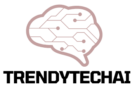Do you want to create a robot voice? It can be fun! Many people love to play with sounds. You can use a free program called Audacity. This program helps you edit audio. You can make voices sound funny or strange. In this article, we will show you how to make a robot voice step by step.
What is Audacity?
Audacity is a free audio editing software. You can download it on your computer. It works on Windows, Mac, and Linux. Audacity has many tools. You can record sounds. You can also edit music and voices. It is easy to use, even for beginners.
Why Make a Robot Voice?
- For fun projects.
- To add special effects to videos.
- For games or skits.
- To learn about audio editing.
Getting Started
Before we make a robot voice, we need to get Audacity. Follow these steps:
- Go to the Audacity website.
- Download the version for your computer.
- Install Audacity by following the instructions.
- Open Audacity after installation.
Recording Your Voice
Now, let’s record your voice. Here are the steps:
- Click on the red circle to record.
- Speak clearly into your microphone.
- Click the stop button when you finish.
Your voice will appear on the screen as a wave. This wave shows the sounds you made.
Making Your Voice Sound Like a Robot
Now, we will change your voice. Follow these steps to make it sound like a robot:
- Select your voice wave by clicking and dragging.
- Go to the top menu and click on “Effect.”
- Find “Change Pitch” in the list.
- Click on “Change Pitch.”
Change Pitch
In the Change Pitch window, you will see a slider. This helps change how high or low your voice sounds. Here is how to use it:
- Move the slider to the left for lower sounds.
- Move it to the right for higher sounds.
- Try changing the pitch by about 10-20%. This is a good start.
After adjusting, click “OK.” Your voice will change. It will sound more like a robot!
Adding More Effects
Now, let’s add more effects to make the voice even better. Here are some ideas:
- Go back to the “Effect” menu.
- Select “Change Speed.”
- Adjust the speed slider to make it faster or slower.
- Click “OK” when you are happy with the speed.
Next, you can add some echo:
- Go to “Effect” again.
- Select “Echo.”
- Adjust the delay time and decay factor.
- Click “OK” to add the echo effect.
Listening to Your Robot Voice
It is time to listen to your creation! Click the play button to hear your robot voice. If you want to change it, go back to the effects. You can keep adjusting until you like it.

Credit: m.facebook.com
Exporting Your Robot Voice
When you are happy with your robot voice, you can save it. Here’s how to export your audio:
- Go to the “File” menu.
- Select “Export.”
- Choose the format you want. MP3 or WAV are good choices.
- Name your file and choose where to save it.
- Click “Save.”
Your robot voice is now saved! You can use it in videos or share it with friends.

Credit: www.youtube.com
Tips for Better Robot Voices
Here are some tips to make your robot voice even cooler:
- Experiment with different pitch levels.
- Try different speeds. Fast sounds can be funny.
- Add more effects like reverb or distortion.
- Use a good microphone for clear sound.
- Record in a quiet place to avoid noise.
Common Problems and Solutions
You may face some problems while making a robot voice. Here are some common issues and how to fix them:
Problem: No Sound When Playing
Solution: Check your speakers. Make sure they are on.
Problem: Voice Sounds Too Distorted
Solution: Avoid adding too many effects. Less is often better.
Problem: Recording Quality Is Low
Solution: Use a good microphone. Record in a quiet room.
Frequently Asked Questions
How Do I Create A Robot Voice In Audacity?
To create a robot voice, open Audacity, record your voice, and apply effects like “Change Pitch” and “Echo. “
What Effects Do I Need For A Robot Voice?
You need effects like “Change Pitch,” “Equalization,” and “Reverb” for a robot voice.
Can I Make A Robot Voice Without Plugins?
Yes, you can use built-in effects in Audacity to create a robot voice.
Is Audacity Free For Making Robot Voices?
Yes, Audacity is free software, perfect for making robot voices.
Conclusion
Making a robot voice in Audacity is fun and easy. You can create unique sounds for many projects. Remember to explore different effects. Each change makes your voice more interesting. So, gather your ideas and start creating today!
With practice, you will get better. Enjoy your audio adventures. Share your robot voice with friends. They will love hearing it!