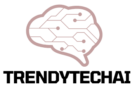Syncing voice with video is important. It makes your videos better. When the sound matches the picture, viewers enjoy more. In this article, we will learn how to do it step by step.
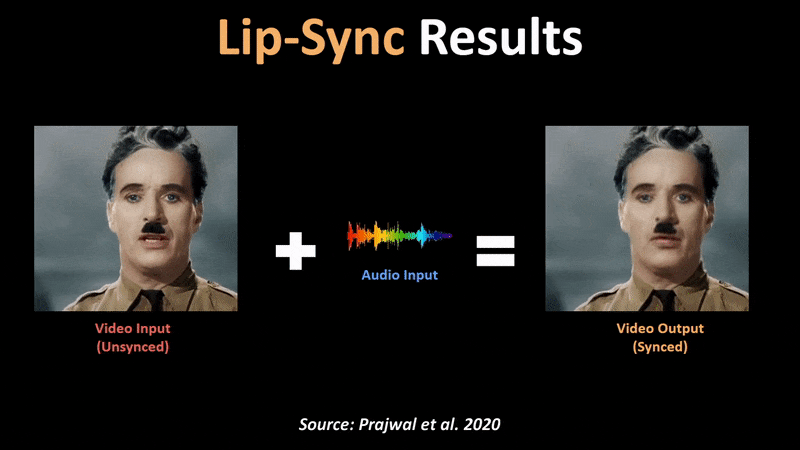
Credit: medium.com
Why Is Syncing Important?
When voice and video do not match, it feels strange. Viewers may get confused. They might stop watching. Good syncing keeps people interested. It also makes your video look professional.
Basic Tools You Will Need
To sync voice with video, you need some tools:
- A computer or laptop
- Video editing software
- Audio recording device (like a microphone)
- Headphones
Steps to Sync Voice With Video
Step 1: Prepare Your Video
First, get your video ready. Make sure it is clear. Choose the right video editing software. There are many free and paid options. Some popular ones are:
- Adobe Premiere Pro
- Final Cut Pro
- iMovie
- DaVinci Resolve
Step 2: Record Your Voice
Next, you need to record your voice. Use a good microphone. Speak clearly and at a steady pace. This will help make your voice sound nice. Record in a quiet place. Avoid background noise.
Step 3: Import Your Video And Audio
Now, import your video and audio files into the software. Look for the “Import” option. Choose your video and audio files. After that, drag them to the timeline.
Step 4: Align Your Audio And Video
Here comes the important part. You need to align the audio with the video. Play both at the same time. Listen carefully. Look for a point where the voice starts. It should match the person’s lips moving in the video.
If they do not match, move the audio track. Drag it left or right. Keep playing it until it syncs well. This may take some time. Be patient!
Step 5: Adjust Audio Levels
Once synced, adjust the audio levels. Make sure the voice is clear. It should not be too loud or too soft. Use the audio mixer in the software. This helps to balance the sound.
Step 6: Add Effects (optional)
If you want, you can add effects. These can make your video more interesting. For example, you can add background music. Make sure it does not overpower your voice.
Step 7: Export Your Video
After everything looks good, it is time to export. Look for the “Export” option in the software. Choose the right format. Common formats are MP4 and MOV. Click export and wait.
Tips for Better Syncing
Here are some tips to help you sync better:
- Use a metronome or clap at the start. This helps to find the sync point.
- Check your video frame rate. This can affect syncing.
- Use headphones while recording. This reduces echo.
- Record in a quiet space. Less noise means clearer sound.
Common Issues and Solutions
You may face some issues when syncing. Here are some common problems:
1. Delay In Audio
If your audio is delayed, it may be due to software settings. Check the buffer size. A smaller buffer size can help.
2. Audio Quality Issues
Poor audio quality can ruin your video. Always check your microphone before recording. Make sure it works well.
3. Background Noise
If there is background noise, try using noise reduction. Many video editing tools have this feature. It can help improve audio quality.
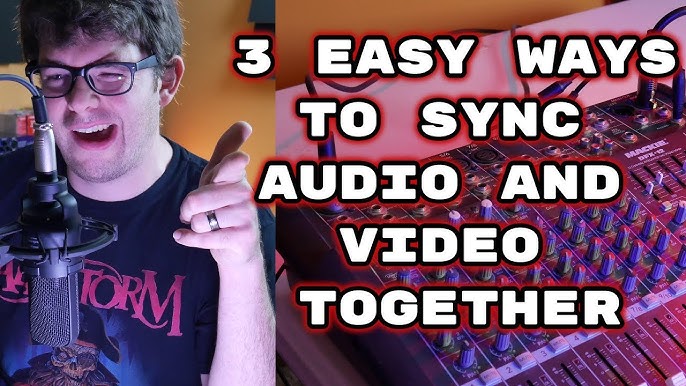
Credit: www.youtube.com
Advanced Techniques
Once you are comfortable with basic syncing, you can try advanced techniques. These can enhance your videos.
Using Timecode
Timecode is a way to mark time in your video. It can help with syncing. If you record audio separately, use timecodes. This makes it easier to match audio and video.
Using Multi-camera Setups
If you have more than one camera, syncing can be tricky. Use clap or a loud sound to sync them. This gives you a reference point.
Frequently Asked Questions
How Can I Sync Voice With Video Easily?
To sync voice with video, use editing software. Align audio tracks with video frames.
What Tools Help With Syncing Voice And Video?
Popular tools include Adobe Premiere Pro, Final Cut Pro, and Audacity. They make syncing easier.
Why Is Voice And Video Syncing Important?
Syncing is key for good communication. It keeps viewers engaged and focused.
What Common Mistakes To Avoid When Syncing?
Avoid mismatched audio and video lengths. Also, check for lag or delays in sound.
Can I Sync Voice And Video On My Phone?
Yes, many apps like iMovie and KineMaster allow syncing on mobile devices.
How Long Does It Take To Sync Voice With Video?
The time varies by length and complexity. Simple edits can take minutes; complex ones may take hours.
Is There A Free Way To Sync Voice With Video?
Yes, programs like Audacity and DaVinci Resolve are free and offer syncing features.
Conclusion
Syncing voice with video is not hard. With practice, you can do it well. Follow the steps above. Use the tips and tricks provided. Soon, your videos will look and sound great.
Remember, patience is key. Take your time and keep learning. Happy editing!