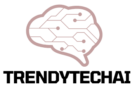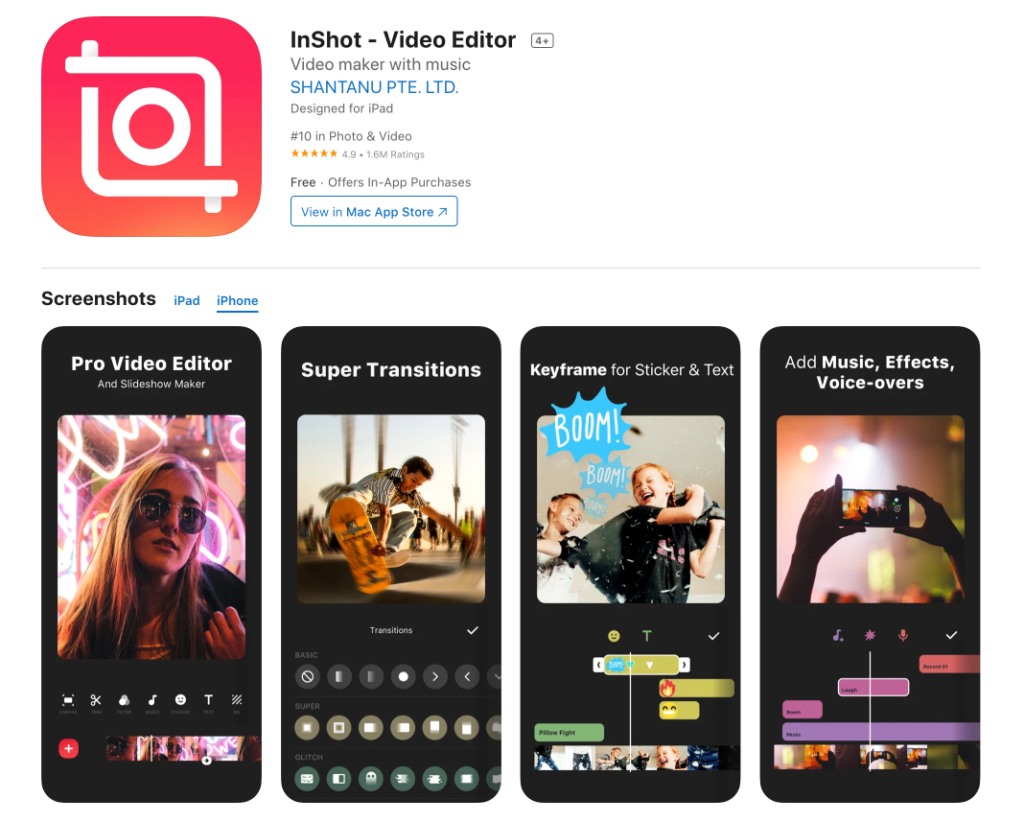TikTok is a fun app. It lets you create short videos. You can add music, effects, and text. The TikTok video editor makes this easy. In this article, we will learn how to use it. Let’s dive in!
Getting Started with TikTok
Before using the video editor, you need the app. First, download TikTok from your app store. Install it on your phone. Now, open the app. You will see many videos. You can scroll through them. But we want to make our own video!
Creating a New Video
To start, tap the plus sign (+) at the bottom. This opens the video recording screen. Here, you can record a new video. You can also upload a video from your phone. Let’s see how to do both.
Recording A Video
To record, press and hold the red button. This starts recording. Release the button to stop. You can record several clips. Just press and hold again. Each clip will be added together.
Uploading A Video
If you want to upload a video, tap “Upload.” This option is next to the record button. Choose a video from your phone. Once you pick one, tap “Next.” Now you can edit your video!
Editing Your Video
The editing tools are easy to find. After recording or uploading, you will see options. Let’s look at the main features of the TikTok video editor.
Adding Music
Music makes videos fun. To add music, tap “Sounds” at the top. You will see a library of songs. Browse through the songs. When you find one, tap it. Then, tap the red checkmark. This adds music to your video.
Using Effects
Effects can make your video stand out. To add effects, tap “Effects” on the right side. You will see many options. Try different effects to see what you like. You can add effects before or after recording.
Adding Text
Text can help tell your story. To add text, tap “Text” on the bottom. Type what you want to say. You can change the font and color. Move the text around the screen. Make it look good!
Using Filters
Filters change the look of your video. To add a filter, tap “Filters.” You will see different styles. Choose one to apply it to your video. Filters can make your video brighter or cooler.
Adjusting Speed
Speed can change how your video feels. Tap “Speed” to adjust it. You can make your video faster or slower. This is great for funny moments or dramatic effects.
Trimming Your Video
Sometimes, you may want to cut parts out. To trim your video, tap “Trim.” You will see a timeline. Move the sliders to choose the start and end. This helps keep only the best parts of your video.
Previewing Your Video
After editing, you should preview your video. Tap “Preview” to watch it. Check if you like how it looks and sounds. If something is not right, go back and edit again.
Posting Your Video
If you are happy with your video, it’s time to post! Tap “Next” after previewing. Here, you can add a caption. A caption tells people what your video is about. You can also choose who can see your video.
Choosing Privacy Settings
Privacy settings are important. You can make your video public or private. If it’s public, anyone can see it. If it’s private, only you can see it. Choose what feels right for you.
Using Hashtags and Tags
Hashtags help people find your video. Add a few relevant hashtags in the caption. You can also tag friends in your video. This can help your video reach more viewers.
Posting Your Video
When you are ready, tap “Post.” Your video will go live! Now your friends and followers can see it. They might like or comment on your video. This is how you share your creativity!
Credit: www.capcut.com

Credit: flixier.com
Interacting with Viewers
After posting, check for comments. Respond to them to interact. Thank people for their likes and shares. This helps build a community around your videos.
Exploring Other Videos
Don’t forget to watch other videos. This can give you ideas. See what others are doing. You can learn new trends and styles. TikTok is all about creativity and fun.
Saving Your Video
If you want to save your video, that’s easy too. After editing, tap “Save.” This will save the video to your phone. You can share it on other platforms later.
Frequently Asked Questions
How Do I Access Tiktok Video Editor?
Open the TikTok app. Tap the “+” icon to start creating. Then, select “Edit” to access the editor.
What Features Are Available In Tiktok Video Editor?
The editor offers tools like trimming, adding music, text, filters, and effects. These enhance your video’s look.
Can I Add Music In Tiktok Video Editor?
Yes, you can add music. Tap on “Sounds” to browse and select a track for your video.
How Do I Trim Videos In Tiktok Video Editor?
Select your video clip. Use the trimming tool to cut the beginning or end as needed.
Is It Possible To Add Text In Tiktok Video Editor?
Absolutely! Tap “Text” to type and customize your message. Choose font style and color easily.
Can I Use Filters In Tiktok Video Editor?
Yes, you can! Tap on “Filters” to explore and apply various effects to your video.
How Do I Save My Edited Video On Tiktok?
After editing, tap “Next. ” Review your video, then select “Post” to save it to your profile.
Conclusion
Using the TikTok video editor is simple. You can create fun videos in no time. Start by recording or uploading a video. Then, use the editing tools to make it your own. Add music, effects, text, and filters.
Don’t forget to preview your video before posting. When you are happy, share it with the world! Enjoy making videos and connecting with others. TikTok is all about creativity and fun!
Tips for Better Videos
- Keep your videos short and engaging.
- Use popular music to catch attention.
- Try different effects to stand out.
- Be yourself and have fun!
- Engage with your audience by replying to comments.
Now you know how to use the TikTok video editor! Get started and enjoy making amazing videos.